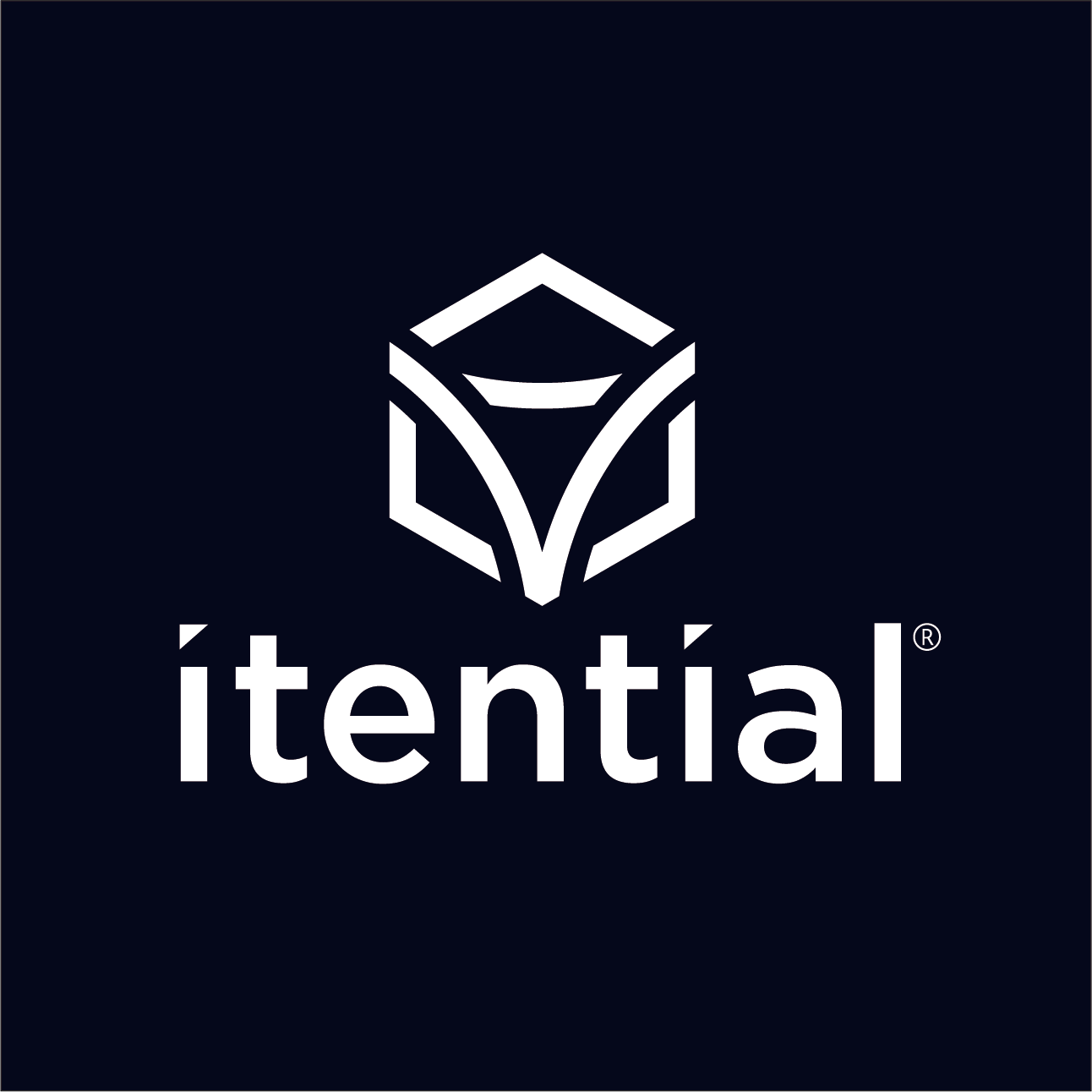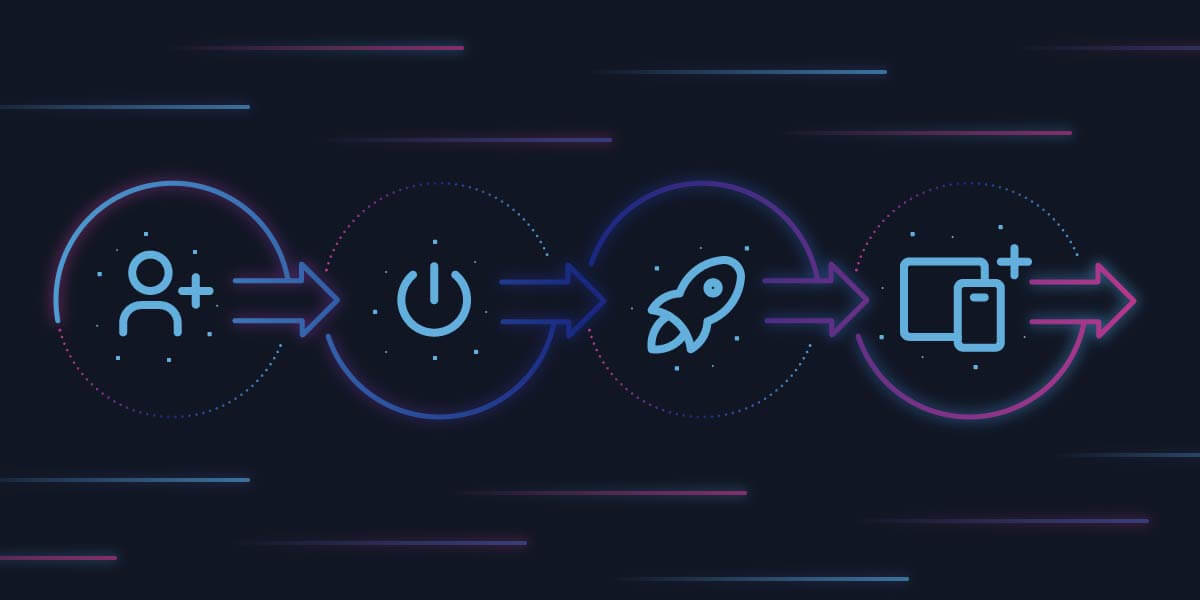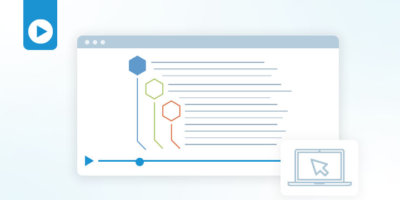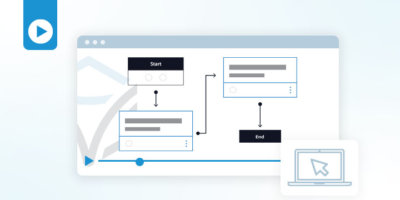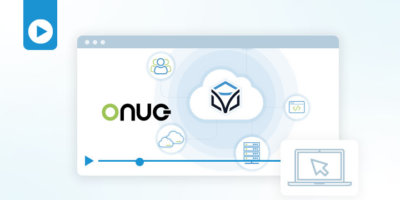If you are like most network professionals, you know that the best way to determine if a network management tool is right for you is to try it out for yourself. Recently, Itential launched a free trial environment of its cloud-native Itential Automation Platform (IAP) that allows network and IT pros to test drive the platform and get started with network automation either on a simulated network or your own network. We’ve put together this quick start guide that gets you started in 4 simple steps.
Step 1: Create Your Itential Cloud Account
First, you’ll need to create an Itential Cloud account. Itential Cloud is the portal where you will launch your free trial and access additional resources such as product documentation and Itential Academy Courses. To create your Itential Cloud account, click here and fill out the form.
Step 2: Activate your Itential Cloud Account
After filling out the form to create your account, you will receive an email with instructions to activate your account. Be sure to check your spam filter if you don’t receive your activation email within a few minutes of submitting the form to create your account.
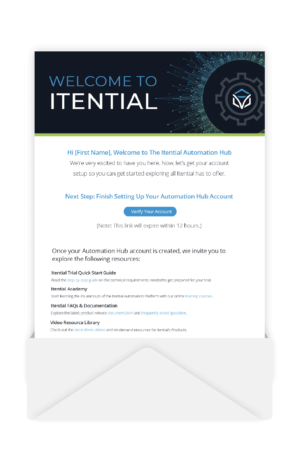
Step 3: Launch Your Free Trial IAP Instance
Once you have activated your account and entered the Itential Cloud Portal, you can now start your 30-day free trial of IAP. To do this, simply click on the blue launch icon next to the cloud instance in the ‘Trials’ section of the screen.
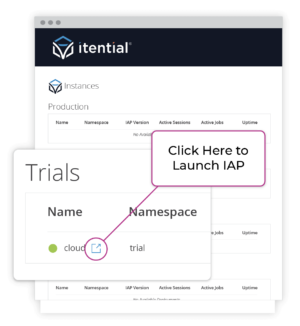
Step 4: Add Mock Devices to Your Free IAP Trial Instance
Now that you have launched your free trial of IAP, you’ll need to onboard some devices into your environment so you can start automating. There are two ways to do this:
- Load mock devices that we have created to simulate a network environment.
- Connect to the devices on your own network.
We strongly recommend starting with mock devices, so these instructions focus just on loading those into your trial environment.
Using our mock devices is the fastest way to get started and will help you get familiar with the Itential Automation Platform (IAP) user interface. We have also created some product guides that are meant to be used with the mock devices provided. These guides will help you safely learn some of the basic functions of IAP on a simulated network.
Loading Mock Devices into IAP:
- Login into your trial instance.
- Go to the Admin Essentials application inside IAP.
- Click the plus + button at the top left of the screen and select an adapter. Give it a name like “Mock Device Environment.” For the type select “MockDevice” and click save.
- Next, you should see a window with a white background and a small toggle on the right side of the screen. Click on the toggle. It will display the JSON configurations of the adapter.
- Update the “brokers” array to include “device” and “method.” Your configuration line should look like “brokers”: [“device”, “method”].
- Go to the Configuration Manager application in IAP and you will see list of mock devices there.
View a step by step breakdown in this demo:
Now that your mock devices are loaded, you are ready to start automating! The best way to get started is to work through a set of use cases we have designed to help you learn how to use the product.
Sample Use Cases to Explore with IAP
- Comparing Configuration Diffs
- Device Configuration Backups
- Automating Device Backups
- Golden Configurations and Compliance Reporting
- Automating Compliance Reporting and Remediation
Click here to read our full use case blog with video instructions for these use cases.