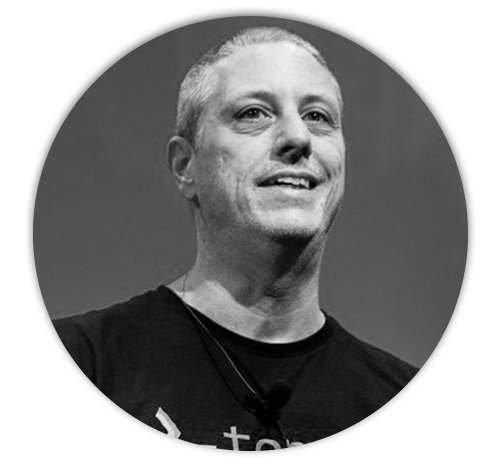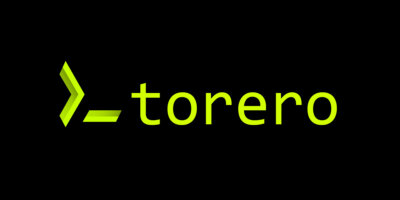Share this
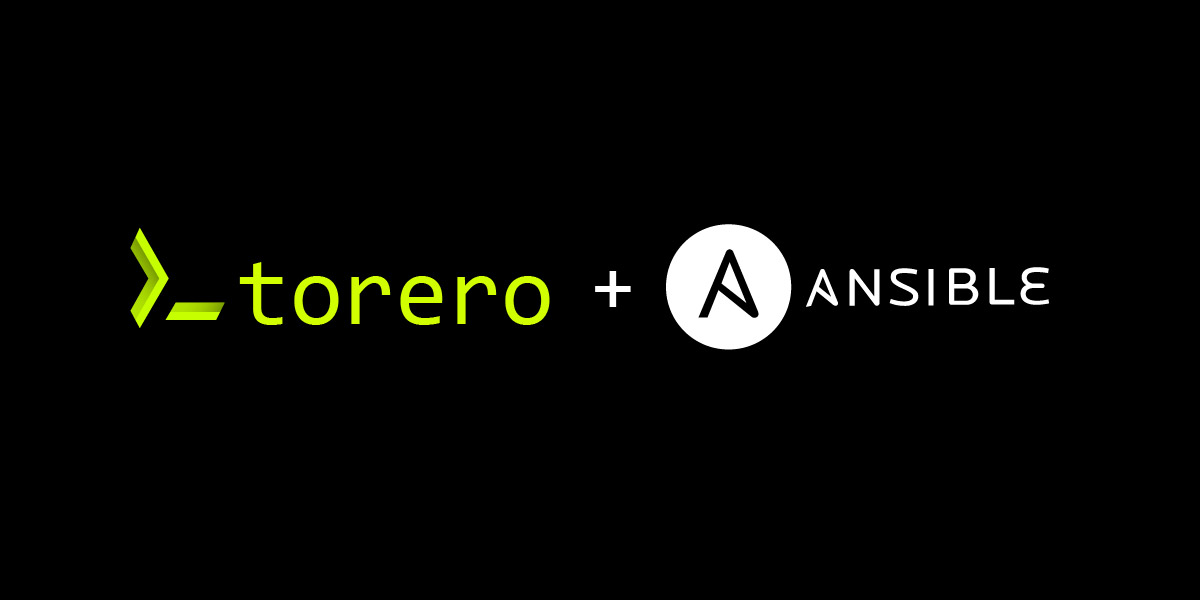
Last month, we built our first python service with torero. This month we’ll build our first ansible service. First though, let’s do a bit of backstory on why torero.
torero is a simple to use, single binary tool to create, manage, deploy, maintain, and serve automation scripts as services — whatever scripts you choose.
Using torero helps the network or DevOps engineer move scripting from a single-user experience to a team-usable framework. You can do this with python, ansible, opentofu or whatever combination you choose so that anyone on the team can assist in the automation bullfight.
This, in turn, lets the engineer focus on writing scripts and quickly publishing automation services instead of managing and maintaining servers, environments, and creating tooling for others to use the automations. It essentially eliminates all the bull**** that surrounds sharing your automations.
It looks a bit like this:

At its base, torero:
>_pulls code from a git repository
>_prepares a virtual environment for the code
>_packages that as a service to be run by users
>_serves the code as a service
This way, you can spend more time writing code and less time managing and training other teams on how to use your scripts.
>_ how to execute an ansible playbook
step 1: link the repository
Let’s do an ansible “hello, world”. Nothing special with ansible, but you’ll see torero in action.
We’ll pull the hello, world from github. For this example, we just do a quick localhost ping and a debug message for hello world.
- name: Hello World
hosts: 127.0.0.1
tasks:
- name: Ping my hosts
ansible.builtin.ping:
- name: Print message
ansible.builtin.debug:
msg: Hello world
torero requires a git repository to obtain the script to be used in a service. The git repo that we’ll use will be https://github.com/torerodev/example-scripts, and specifically we are looking at the hello-ansible.yml file.
First let’s link this repository in torero. Since this is a public repo, we don’t need to setup any authentication or setup keys.
torero create repository hello-scripts --url git@github.com:torerodev/example-scripts.git
Successfully created the repository Name: hello-scripts Description: Url: git@github.com:torerodev/example-scripts.git Reference: Tags: Private Key Name:
(Optional) Verify the repo
torero get repositories
NAME DESCRIPTION URL REFERENCE TAGS PRIVATE KEY NAME hello-scripts git@github.com:torerodev/example-scripts.git
For more information on repositories, see the repository command line documents.
step 2: define service from an ansible playbook
Next, we create the service and point it to the playbook file in the repo. In our example, the file is in the root folder of the repo, so no working directory is needed, just the pointer to the playbook that we want to run and the repo that we’re running it from.
torero create ansible-playbook hello-ansible --repository hello-scripts --playbook hello-ansible.yml
Successfully created the Ansible playbook(s) Name: hello-ansible Repo Name: hello-scripts Working Dir: Playbook(s): hello-ansible.yml Decorator: Description: Tags: Runtime Arguments:
step 3: run the service
torero now has everything it needs to run the ansible service. We just need to call it. Here we’re calling it locally on the box, but torero can also be run as a server and the service can be run remotely.
torero run ansible-playbook hello-ansible
Start Time: 2024-06-27T15:38:24Z
End Time: 2024-06-27T15:39:21Z
Elapsed Time: 56.763206s
Return Code: 0
Stdout:
PLAY [Hello World] *************************************************************
TASK [Gathering Facts] *********************************************************
ok: [127.0.0.1]
TASK [Ping my hosts] ***********************************************************
ok: [127.0.0.1]
TASK [Print message] ***********************************************************
ok: [127.0.0.1] => {
"msg": "Hello world"
}
PLAY RECAP *********************************************************************
127.0.0.1 : ok=3 changed=0 unreachable=0 failed=0 skipped=0 rescued=0 ignored=0
Stderr:
[WARNING]: No inventory was parsed, only implicit localhost is available
[WARNING]: provided hosts list is empty, only localhost is available. Note that
the implicit localhost does not match 'all'
NOTE: As you can see, ansible took almost a minute to complete it’s first run. This was due to downloading all the files and requirements. Subsequent runs took less than 4s on the same box.
torero run ansible-playbook hello-ansible Start Time: 2024-06-27T15:45:24Z End Time: 2024-06-27T15:45:28Z Elapsed Time: 3.726063s Return Code: 0
And that’s it! Ansible playbooks can now be run locally, remotely, and uniformly across environments without the all the bull****!
Prefer to see a visual? You can see how to turn your ansible playbooks into services with torero step-by-step in this demo video.